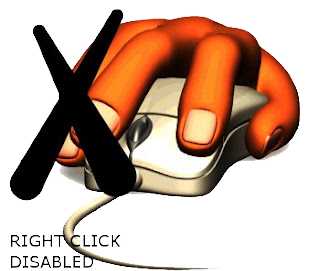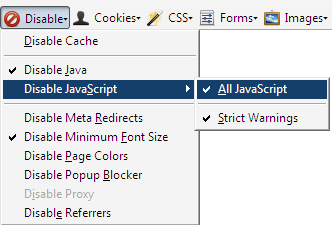How to Undo a Sent Email Message
Hi all users, hope you all are fine and enjoying the hanging out with someone like me :) well toady I'm going to tell you you how to undo(recall )your e-mail messages from your gmail account, I can understand that some time when you get frustrated with someone and going to send him/her mail that contains you anger and frustration then simultaneously you remember to add/remove something or remembered that you have putted wrong things into the message(just kidding), and don't want it to be deliver, then this post will help you a lot.
Steps to follow :
Step 1 : Go to your Gmail account and nevigate to the 'Setting' then Open 'Lab' like the below picture.
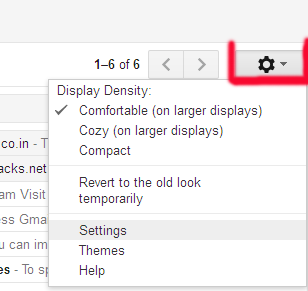
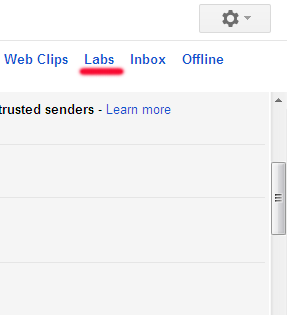
Step 2 : Under 'Lab' tab you will find many option but you here you need to choose the 'Undo Send' like below picture and enable it and finally click the 'Save Change' Button and save the changes.

Step 3: Now go to your Gmail account and compose a mail option and write Your Mail and send it, after sending the mail you'll be prompt by Gmail that 'Your message has been Sent' with Undo and View message option.Click on Undo if you want to don't want the message to be sent.
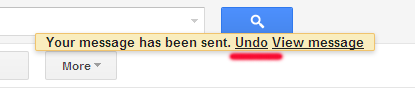
Note : This option appears only for 10 Seconds.